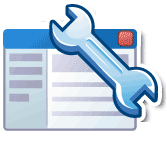There are essentially 3 different tools out there for the 3 main search engines Google Webmaster Tools, Yahoo Site Explorer and Bing Webmaster Central. I would suggest signing up for each service, that way it will allow you to submit websites and sitemaps directly to those search engines.
Google Webmaster Tools allows you to upload your sitemap or sitemaps depending on how many sites you manage. This is a pretty cool feature, allowing you to know for centain that Google has your sitemap.
Yahoo Site Explorer also allows you to upload site feeds and website links.
Bing Webmaster Central. Microsoft has jumped on board with Bing Webmaster Central. I think they have a long way to go to catch up to Google and Yahoo though. I wasn't that impressed.
Step 1 - Create An Account: Sign Up for Google Webmaster Tools: In order to use Webmaster Tools you need to sign up for an Account. Setting up an account is free. To setup an account go to Google Webmaster Tools website.
Step 2 - Add Your Blog: Once you have an account, you will need to add your blog. To do this simply log into your Google Webmaster Account and click the "Add a Site" button. Make sure to enter the correct blog name http://{your blog name}.blogspot.com.
Step 2 - Add Your Blog: Once you have an account, you will need to add your blog. To do this simply log into your Google Webmaster Account and click the "Add a Site" button. Make sure to enter the correct blog name http://{your blog name}.blogspot.com.
Step 3 - Verify Your Blog Part 1: Once the blog has been added you will need to verify that you are the owner of the blog. Click on the "Verify this Site" link next to the blog in question. After you click the link, 4 radio button choices will display. Choose the "Add a meta tag to your site's home page" from the radio button options.
Step 4 - Copy Meta Tag: Copy the Meta Tag information that is displayed. You are going to copy this code into the Blog template file. To do this, open up your Blog in a new window or tab. Go to your Blogs dashboard and select the "Design" tab --> "Edit HTML" link. Paste the Meta Tag information right after the <Head> tag and click the "Save" button to save the template information.
(*) You should always make a backup of your template before you make any changes.
Step 5 - Verify Your Blog Part 2: Once you have saved the template information, open Google Webmaster Tools and click the "Verify" button to confirm that you are the blog owner. You should now be redirected to the Google Webmaster Tools dashboard for your blog.
![[SEOBB] SEO Blogger Book](https://blogger.googleusercontent.com/img/b/R29vZ2xl/AVvXsEg_QTQtCf56mnTPrOLeQiMdfWLz5Mhbu4Inyf9zhwUrJH4_A3cH6dwE_c-hTu14S-xzOTDxp7NyDRD16e4i9Rlu7xkN5mZdQBgWw22NhUKSlxCDuj_BZFVDim615PnFsSFB7jXDMrroaGcr/s1600-r/SEOBLOGGER.jpg)