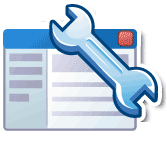There are essentially 3 different tools out there for the 3 main search engines Google Webmaster Tools, Yahoo Site Explorer and Bing Webmaster Central. I would suggest signing up for each service, that way it will allow you to submit websites and sitemaps directly to those search engines.
Google Webmaster Tools allows you to upload your sitemap or sitemaps depending on how many sites you manage. This is a pretty cool feature, allowing you to know for centain that Google has your sitemap.
Yahoo Site Explorer also allows you to upload site feeds and website links.
Bing Webmaster Central. Microsoft has jumped on board with Bing Webmaster Central. I think they have a long way to go to catch up to Google and Yahoo though. I wasn't that impressed.
What you need to have.
- A Twitter account
- A Blogger account
- URL of your blogs Sitemap
Step 1 - Create An Account: Go to http://twitterfeed.com
Step 2 - Login to Twitterfeed: Login to your new Twitterfeed Account
Step 3 - Add Your Blog Feed: When creating a new Twitterfeed, you will be required to enter your your Twitter name and password, as well as the URL of your blogs Sitemap
Step 2 - Login to Twitterfeed: Login to your new Twitterfeed Account
Step 3 - Add Your Blog Feed: When creating a new Twitterfeed, you will be required to enter your your Twitter name and password, as well as the URL of your blogs Sitemap
![[SEOBB] SEO Blogger Book](https://blogger.googleusercontent.com/img/b/R29vZ2xl/AVvXsEg_QTQtCf56mnTPrOLeQiMdfWLz5Mhbu4Inyf9zhwUrJH4_A3cH6dwE_c-hTu14S-xzOTDxp7NyDRD16e4i9Rlu7xkN5mZdQBgWw22NhUKSlxCDuj_BZFVDim615PnFsSFB7jXDMrroaGcr/s1600-r/SEOBLOGGER.jpg)